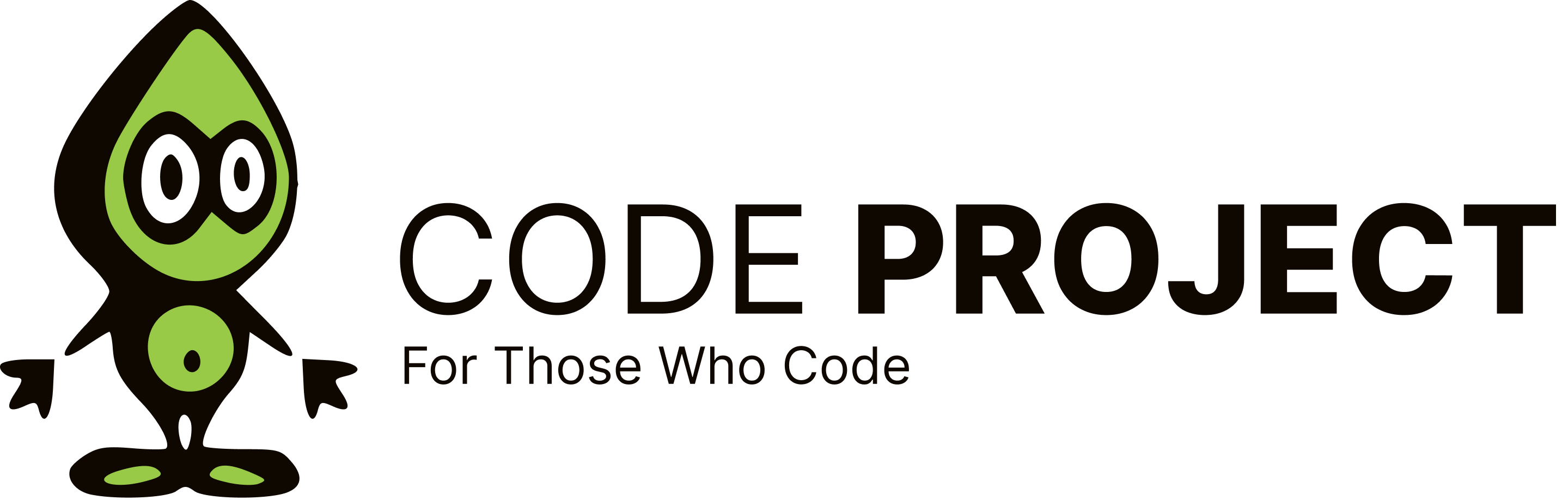Visual Source safe
-
Whenever I try to connect to visual source safe database i get an error message "Access is denied for rights.dat from the network computer", even though the full rights has been given for the shared folder where the database is located. Please help
-
Whenever I try to connect to visual source safe database i get an error message "Access is denied for rights.dat from the network computer", even though the full rights has been given for the shared folder where the database is located. Please help
Hi, To resolve this problem, build a new Um.dat file. Note that when you build a new Um.dat file, you must add all of the users again. 1. To build a new Um.dat file, follow these steps: 1. Create a temporary folder named C:\Sstemp. 2. Click Start, click Run, type cmd, and then click OK. 3. Go to the VSS\Win32 folder in the command prompt window, and then type the following command: mkss c:\sstemp 4. In the VSS\Win32 folder at the command prompt, type the following command: ddconv c:\sstemp 5. In the VSS\Win32 folder at the command prompt, type the following command: ddupd c:\sstemp 6. Copy the Um.dat file from the C:\SStemp\Data folder to the Visual SourceSafe data directory. 7. Rename the Rights.dat file in the Visual SourceSafe data directory as Rights2.dat. 8. At a command prompt, run the analyze -f command against the database. 9. Add all of the Visual SourceSafe users again. 10. Reassign rights to the Visual SourceSafe users. Hope this would fix the issue: ).
Regards, John Adams ComponentOne LLC