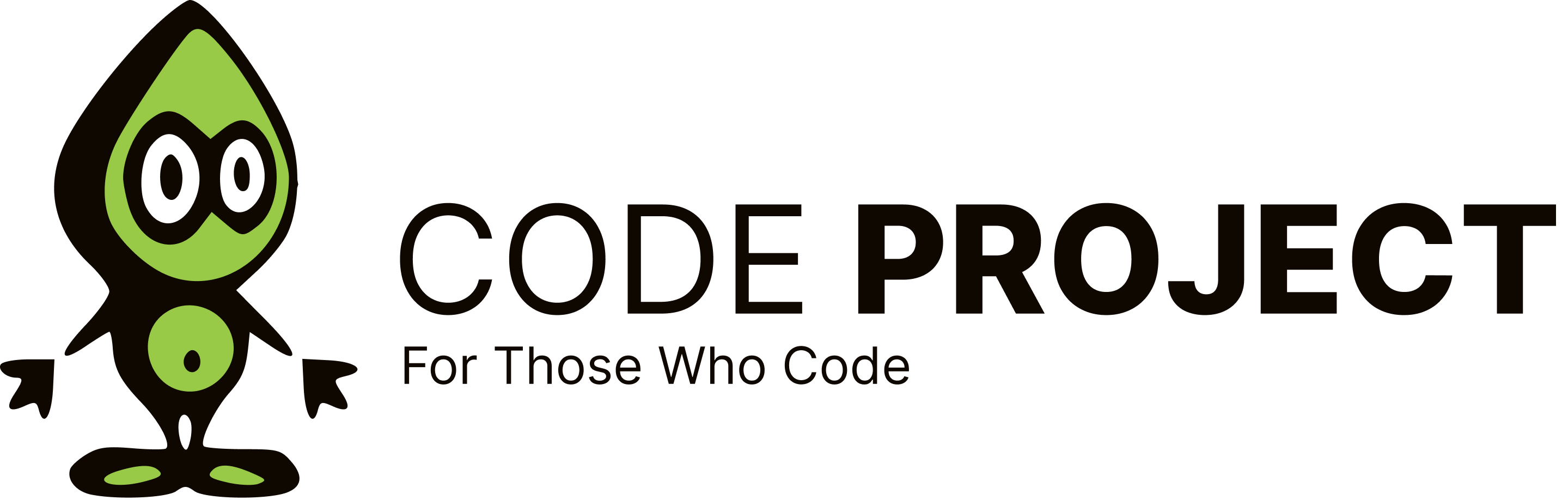This info must be available in lots of places, but here it goes (in short)... To publish the initial application: 1. Right click on the Project in solution explorer. Click Properties. Click the Publish tab. 2. Enter the location you want to publish to in 'Publishing location' 3. Click the 'Updates' button. 4. Check the 'Application should check for updates' checkbox. 5. Check the 'Before the application starts' radio button. 6. Click OK to close the dialog. 7. Back on the main screen, select 'The application is available offline as well' 8. Enter your initial publish version under 'Publish Version' 9. Click the 'Publish Now' button. To publish an update: If you want to publish an optional update, just increment the 'Publish Version' and click the 'Publish Now' button. When starting the application the user will be prompted if the update should be installed. The user has the option to skip the update. If you want to publish a required update, increment the 'Publish Version'; then, click the 'Updates' button. In the dialog, check the 'Specify a minimum required version for...' checkbox. Enter the same version you just entered in 'Publish Version'. Click OK to close the dialog. On the main screen, click the 'Publish Now' button. The update will automatically install as soon as the user starts the application. Hope this helps, Roel
R
rvlemmings
@rvlemmings
Posts
-
how to work with ClickOnce for automatic updation -
getting data from an sql database in a datagridWinForms or WebForms? Roel