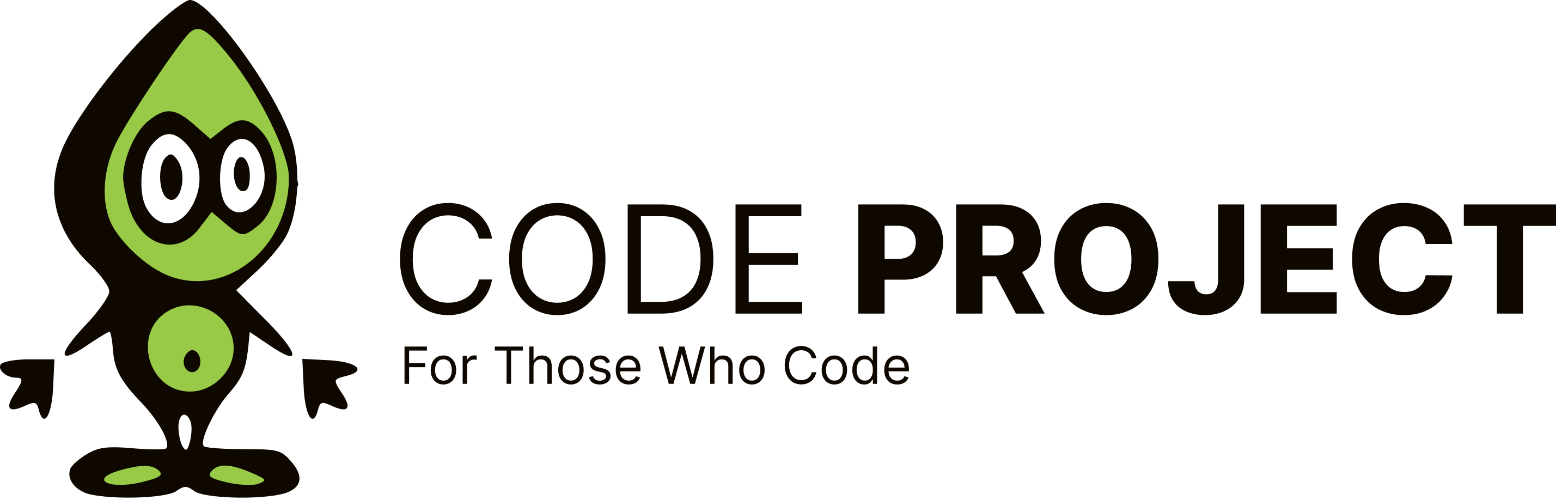Windows 7
-
I've had various issues with "my documents" and related folders. I like to have my entire "Documents and Settings" (now "Users") folder on a separate disk to my boot disk as my boot disk is an SSD and I want to avoid unnecessary writes to all the app data / local settings / temp folders etc. It was a hassle doing it in XP but even more of one in 7 due to the zillions of junction points that are already there, the UAC and the weird way windows search works (finding 2 copies of a file that only exists once because it's on H: but there is a junction on C: that point to it, etc). In an ideal world windows would just provide a simple option to relocate the entire user data tree, and also wouldn't write tons of crap in the windows folder (winsxs, prefetch, the temp folder within windows, etc). If I do a backup of what's changed, just within my user folder, simply between shutting down and starting my computer back up, even though I've not ran anything, over a gigabyte has changed. Anyway I'm going off on a mad tangent of rants so I'll stop here, overall in most respects I agree that 7 is an improvement over XP. I skipped vista completely.
Until Microsoft implements application level virtualization for older programs, there is no way WinSxS will disappear. It's the lesser of two evils, without this no software would've worked properly in Vista and now Windows 7 without being rewritten to use the new Vista versions of files. Can you imagine how much worse Vista would've been seen if Microsoft basically told every one of it's 100k+ strong programming community to just tough up and recode every single application specifically for Vista? Not even going to bother thinking about in-house software here.
-
I think there may be some general misunderstanding about some of the inner workings of Windows 7 here. No one, and I mean no one, actually runs with Administrator privileges at all times in Windows 7. All users including Administrators run with limited privileges, and are only elevated to admin privs when necessary to perform a certain action. This is part of the UAC that is now built into Windows Vista/7. So even though your account is listed as Administrator, you are still running with limited user privileges until elevation is required. The second issue that I see is that since Windows Vista, the "My *" locations are no longer "real" folders. While there is a [root]:\Users\Documents folder, these are now libraries. You can add *ANY* location to a library and it will show up. Say you have MP3's in C:\Music and D:\Other Music, you can add both of these locations to "My Music" and you will see them there, you simply right click on the library and one of the tabs allows you to add and remove locations to the library. Also, since I think Windows XP there is never *ONLY* your account on a machine. There is ALWAYS another Administrator account on the machine that is hidden from view. This account is typically viewable when booting into safe mode, and you can also see this account when you open compmgmt.msc and view the Local Users and Groups. And if you can't access a directory, then there is some form of folder permissions in place that is preventing you from accessing it. Hopefully, some of this might clear up some issues with Windows 7.
-
These are special directory hardlinks primarily used for programs hard coded to write to specific, depreciated folders (Documents and settings, Application Data, etc, instead of using %appdata% or %userprofile%). You cannot access these directly, but you can, however, delete them, if you know none of your programs do not access these specific folders in this specific way. Microsoft makes its money on the back of companies who have many bespoke pieces of software and would require compatibility with new versions of windows to keep their revenue stream high - I can't say I've never found a commercial piece of software which writes to these folders specifically (yet...), but I can't say the same for in-house software coded for a specific operating system (IE, XP or 2000). As for the folders in %appdata% with "My" in front of their name, this is just trickery - the directory may be named "My *", but the actual path omits the "My". You can check by clicking in the breadcrumb (address) bar until it turns into a path. Oh, and, if you're wondering - if you DO delete these hardlinks, and then install a piece of software that would try to write to these directories, nothing particularly bad will happen - they will simply recreate the directories in a standard way (ie, real folders). Using hardlinks like this just keeps all the relevant data in one spot. Hope this clears up any confusion.
Thanks for sharing this, I always wondered why these pseudo folders were there.
-
I had that behaviour, until I moved the 'Chris C-B' folder to the D drive, in the approved way. I then deleted the shortcuts that had been left behind, and it all works just fine now.
Chris C-B wrote:
until I moved the 'Chris C-B' folder to the D drive, in the approved way.
What is the 'approved way'? I click on the user name from the start menu and change the location for each folder that then appears. This sometimes leads to all sorts of problems especially if i've reinstalled windows and the SID has changed; which undoubtedly it will :( . In this case, I wipe the partition that the data is on and maually create the folders and then change the locations to the newly created folders after restoring the data. If I don't do things this way, I often find that I can't access the folders anymore.
Nobody can get the truth out of me because even I don't know what it is. I keep myself in a constant state of utter confusion. - Col. Flagg
-
That's what you get for turning on show hidden/OS files. To allow badly written legacy apps (ie those that don't use win32 apis to get the folder locations) to keep working there're a whole mess of hidden shortcuts in the user folders. MS could've added yet another Really Really Really hidden files level; but 99% of us geeks who have show hidden files checked would just check Show Really Really Really hidden files as well so there'd not really be any point to it.
3x12=36 2x12=24 1x12=12 0x12=18
Dan Neely wrote:
but 99% of us geeks who have show hidden files checked would just check Show Really Really Really hidden files as well so there'd not really be any point to it.
Or they could just employ a rootkit to hide what they don't want you to see. In fact, who knows if they haven't done this already and we're all blissfully unaware :laugh:
Nobody can get the truth out of me because even I don't know what it is. I keep myself in a constant state of utter confusion. - Col. Flagg
-
Dave Parker wrote:
I like to have my entire "Documents and Settings" (now "Users") folder
Can you still change the path by slipstreaming it in the install disk?
Dave Parker wrote:
I want to avoid unnecessary writes to all the app data / local settings / temp folders etc.
I think you're probably worrying over nothing. After ~16 months of storing everything except media files on my primary desktop, my Indilynx Barefoot SSD was at 96% lifetime left.
3x12=36 2x12=24 1x12=12 0x12=18
Dan Neely wrote:
Can you still change the path by slipstreaming it in the install disk?
AFAIK there isn't a program for slipstreaming Windows 7 ATM. The usual one, Vlite, didn't support Windows 7 when I last looked (a month ago) which is a bummer really. There's really nothing better or faster than a bloat free OS. Just for kicks, I loaded Windows NT onto a virtual machine and boy, does that OS fly!
Nobody can get the truth out of me because even I don't know what it is. I keep myself in a constant state of utter confusion. - Col. Flagg
-
Dan Neely wrote:
Can you still change the path by slipstreaming it in the install disk?
AFAIK there isn't a program for slipstreaming Windows 7 ATM. The usual one, Vlite, didn't support Windows 7 when I last looked (a month ago) which is a bummer really. There's really nothing better or faster than a bloat free OS. Just for kicks, I loaded Windows NT onto a virtual machine and boy, does that OS fly!
Nobody can get the truth out of me because even I don't know what it is. I keep myself in a constant state of utter confusion. - Col. Flagg
RT7 Lite supports it, but of course you could always fall back on "Old Faithful" and simply use the Windows Automated Installation Kit to perform the slipstreaming.
-
Chris C-B wrote:
until I moved the 'Chris C-B' folder to the D drive, in the approved way.
What is the 'approved way'? I click on the user name from the start menu and change the location for each folder that then appears. This sometimes leads to all sorts of problems especially if i've reinstalled windows and the SID has changed; which undoubtedly it will :( . In this case, I wipe the partition that the data is on and maually create the folders and then change the locations to the newly created folders after restoring the data. If I don't do things this way, I often find that I can't access the folders anymore.
Nobody can get the truth out of me because even I don't know what it is. I keep myself in a constant state of utter confusion. - Col. Flagg
Right click on the folders within My Documents and right click > properties. Select the Location tab then select "Move". One thing though, even if you reinstall and SID's change, you can simply update the permissions on the folders - the following commands can be used from an elevated command prompt to do so. Replace the bold segments as appropriate. Files: takeown /f file_name /d y icacls file_name /grant administrators:F Folders: takeown /f directory_name /r /d y icacls directory_name /grant administrators:F /t Obviously if the directory/file path has spaces in it, you'd need to encase file_name or directory_name in quotes.
-
Until Microsoft implements application level virtualization for older programs, there is no way WinSxS will disappear. It's the lesser of two evils, without this no software would've worked properly in Vista and now Windows 7 without being rewritten to use the new Vista versions of files. Can you imagine how much worse Vista would've been seen if Microsoft basically told every one of it's 100k+ strong programming community to just tough up and recode every single application specifically for Vista? Not even going to bother thinking about in-house software here.
Alan M Burns wrote:
there is no way WinSxS will disappear.
If Microsoft had designed Windows PROPERLY in the first place there would be no need for the WinSxS folder. If Commodore could get it right when they designed the Amiga OS i'm sure Microsoft could have got it right. Each subsequent version of Workbench (the Amiga OS) was backward compatible with previous versions. This was achieved by reusing the old libraries and adding the new fuctionality code to the end of these libraries; the libraries grew in size. Any program using the libraries only needed to specify the minimum library version that was required. In the code snippet below, the program is asking for the minimum version of the libraries to be 36, any library whose version was higher than 36 would still be able to supply the same functionality without having to resort to multiple versions of the same dll file.
/*
* Code to test AppIcon feature of Workbench
*/#include "appicon.image"
struct IntuitionBase *IntuitionBase;
struct WorkbenchBase *WorkbenchBase;
struct IconBase *IconBase;void main(void);
void
main(void)
{
struct MsgPort *msgport;
struct Window *win;
struct AppIcon *ai;
struct IntuiMessage *imsg;
struct AppMessage *amsg;
struct WBArg *argptr;
struct DiskObject *dobj;ULONG id = 1, userdata = 0;
BOOL done = FALSE;
int i, imagememsize = 0;printf("ai: enter\n");
if (IntuitionBase = OpenLibrary("intuition.library", 36)) {
if (WorkbenchBase = OpenLibrary("workbench.library", 36)) {
if (IconBase = OpenLibrary("icon.library", 36)) {
if (msgport = CreateMsgPort()) {
if (win = OpenWindowTags(NULL,
WA_Left, 0,
WA_Top, 1,
WA_Width, 160,
WA_Height, 50,
WA_IDCMP, CLOSEWINDOW,
WA_Flags, WINDOWCLOSE | WINDOWDRAG,
WA_Title, "AppIcon",
TAG_END)) {Nobody can get the truth out of me because even I don't know what it is. I keep myself in a constant state of utter confusion. - Col. Flagg
-
Right click on the folders within My Documents and right click > properties. Select the Location tab then select "Move". One thing though, even if you reinstall and SID's change, you can simply update the permissions on the folders - the following commands can be used from an elevated command prompt to do so. Replace the bold segments as appropriate. Files: takeown /f file_name /d y icacls file_name /grant administrators:F Folders: takeown /f directory_name /r /d y icacls directory_name /grant administrators:F /t Obviously if the directory/file path has spaces in it, you'd need to encase file_name or directory_name in quotes.
-
RT7 Lite supports it, but of course you could always fall back on "Old Faithful" and simply use the Windows Automated Installation Kit to perform the slipstreaming.
Alan M Burns wrote:
"Old Faithful" and simply use the Windows Automated Installation Kit to perform the slipstreaming.
Hmmmm, hadn't thought of that, will WAIK let you strip out unnecessary bloat?
Nobody can get the truth out of me because even I don't know what it is. I keep myself in a constant state of utter confusion. - Col. Flagg
-
Alan M Burns wrote:
"Old Faithful" and simply use the Windows Automated Installation Kit to perform the slipstreaming.
Hmmmm, hadn't thought of that, will WAIK let you strip out unnecessary bloat?
Nobody can get the truth out of me because even I don't know what it is. I keep myself in a constant state of utter confusion. - Col. Flagg
Yes, WAIK (basically, parts of it) are what RT7 and Vlite use(d) to do their job. RT7 lite just puts a nice GUI over the top of it, so that the WAIK is less intimidating (and complex) to use. By the way, Vlite went out of development years ago, at the same time nlite did - nuhi apparently had too much on his plate to continue it. He didn't open source it, though, which is a shame since it could've been put back into development immediately if he had - instead we had to wait about 18 months for a relatively similar bit of kit from a different group of people to come along.
-
These are special directory hardlinks primarily used for programs hard coded to write to specific, depreciated folders (Documents and settings, Application Data, etc, instead of using %appdata% or %userprofile%). You cannot access these directly, but you can, however, delete them, if you know none of your programs do not access these specific folders in this specific way. Microsoft makes its money on the back of companies who have many bespoke pieces of software and would require compatibility with new versions of windows to keep their revenue stream high - I can't say I've never found a commercial piece of software which writes to these folders specifically (yet...), but I can't say the same for in-house software coded for a specific operating system (IE, XP or 2000). As for the folders in %appdata% with "My" in front of their name, this is just trickery - the directory may be named "My *", but the actual path omits the "My". You can check by clicking in the breadcrumb (address) bar until it turns into a path. Oh, and, if you're wondering - if you DO delete these hardlinks, and then install a piece of software that would try to write to these directories, nothing particularly bad will happen - they will simply recreate the directories in a standard way (ie, real folders). Using hardlinks like this just keeps all the relevant data in one spot. Hope this clears up any confusion.
Exactly, when I first started using Windows 7, I banged my against the wall several times because of this, but in the end the real problem is the piece of hardware between the seat and the monitor. Nothing like some information to fix the piece :-D Yesterday I almost threw my phone on the wall because of the same problem :laugh:
-
Thanks for that, I feel a batch file coming on! :laugh:
Nobody can get the truth out of me because even I don't know what it is. I keep myself in a constant state of utter confusion. - Col. Flagg
This is how I did it, courtesy of the social.answers.microsoft.com site: 1. Create a new documents folder on the D drive. 2. Right-click the new folder and click Include in Library > Documents . 3. Click Start > Documents . 4. Double-click My Documents to show its contents. 5. Drag and drop the files to the new folder. 6. Press F5 to refresh the view. 7. Under Documents Library , click locations . 8. Right-click the new folder and click Set as default save location . 9. [Optional] Click My Documents and click Remove . --------------------------------------------------------------------------------
-
How very odd and Microsoft-like.
Soon...very soon...http://CraptasticNation.blogspot.com/[^]