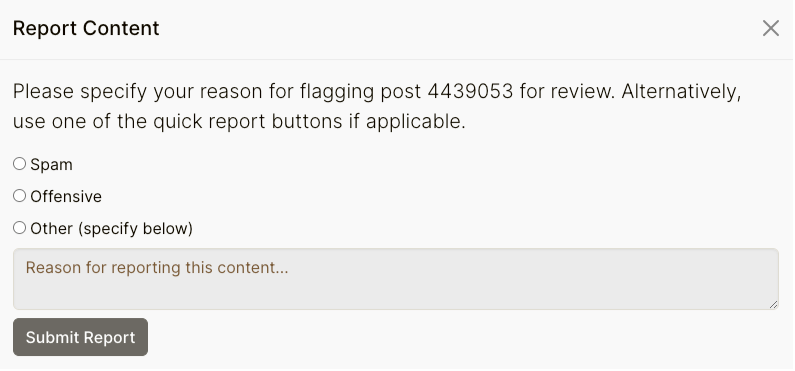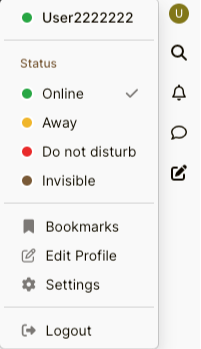Settings
To customize your Forum preferences:
- Click on your avatar in the top right corner of the Forum;
- Select Settings from the menu.
You can edit the following settings:
- Forum homepage;
- Privacy
Show or hide your name,
Allow messages from everyone or only users you follow; - Browsing Settings
Decide, how to open outgoing links,
Enable/disable in-topic search,
Enable/disable showing the new post after replying; - Pagination
Choose between infinite scroll or topic and post pagination
In case you’ve chosen paginating topics and posts, decide how many should be shown per page. - Emails
Subscribe to email updates for the Forum (new notifications and topics) according to a set schedule; - Language
Change the language of the Forum interface;
Watching topics - Enable automatic watching of topics you create and reply to,
Change the default category watch state; - Notifications
Choose what kind of notifications you want to receive (e.g. when someone upvotes your post or mentions you in their post)
And how you want to receive the notification (e.g. just a forum notification or an email notification)
Remember to Save any changes you make.